Constructing a layout with a text box and indirectly implementing text wrap
Due to the large capacity of the newspaper layout and the large number of articles, it is necessary to diversify the layout of the sections and the direction of the text to activate the layout and improve readability. In various types of word processing software, this requirement cannot be achieved simply by wrapping between the text layer and the graphic object, but only by creating a plurality of text boxes. Therefore, the text box is a layout of a newspaper layout. The most basic element, and the literal wrap is actually implemented between text boxes.
In WPS97 and its 2000 version, the text in the text box can be automatically wrapped around other frame objects, so it is very easy to use WPS to realize the text layout of the newspaper layout. In contrast, the Word Wrapper is implemented in Word 97. It will take some trouble. Because the Word 97 text box does not support the automatic wraparound of text between each other, to achieve text wrap, generally only by splitting the wrap-around panel into multiple rectangular sub-sections, and then indirectly using the method of introducing multiple text boxes. . As shown below:
Figure 3 shows the specific implementation of the left-top page layout in Figure 2. It will be further divided into 6 sub-sections A1~A5 of the title section and the text. After the introduction of the text box, adjust the appropriate size and position to establish the link between A1 and A5 (see below for details) ), and finally completed in A1 by importing all the text of the text. Through this method, it is possible to achieve a good diversification of the text content relative to the title and other sections, as well as the diversification of the title format (art processing of the title text by inserting the WordArt method).
When setting the text box format as needed, you can generally hold down the Shift key, click each text box to select it at the same time, and then call up the "Text box format" dialog box, in the "Color and Lines" tab Set the fill color and the line color to be colorless. In the “Wrap†tab, set the winding pattern to be tight and the distance from the text to 0. In the “Text Box†tab, set the internal margin to 0. In addition, if you need to accurately adjust the position of a text box, press the Alt key, and then use the mouse to drag, which can achieve precise displacement in pixels.
Create a text box link
Although Word 97 is not as convenient as WPS to implement text wrapping, it must adopt a circuitous approach and require more operating skills and experience. However, because it has a powerful and practical text box link function, it is still very convenient in the entire typesetting process. Simple.
The text box link is a new function of Word97. Its advantage lies in that it can be very convenient and flexible to implement the connection of certain chapters in the same document in different text boxes. It can link any number of text boxes in order. After the link of the text box is established, the text that cannot fit in the previous text box will enter the next text box in sequence. This function is very useful for users who do desktop printing and typesetting.
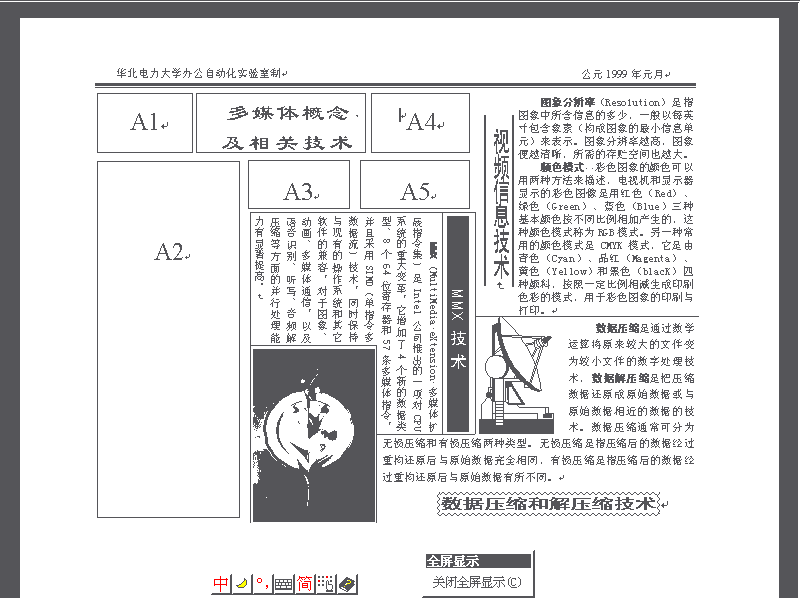
Taking Figure 3 as an example, after the A1~A5 text box link is established, all the text in the top left text will be imported once in the first text box A1, and these texts will be automatically discharged into the established link relation one by one. A1~A5 in each text box. It is because the text content in each text box after linking is consistent before and after, so the text can be selected in any text box operation (shortcut key Ctrl + A), the full text of the font size, character spacing and line The overall real-time adjustment of the spacing can also be achieved by changing the size of certain text boxes or by adding or subtracting portions of textual content so that the entire article is exactly filled with the arranged section area. In addition, because the size of the text box can be regulated at any time, this allows the user to have a lot of flexibility in layout, and the distribution of each section can be adjusted at any time according to the length of each article and the layout of the entire layout. In order to achieve the most satisfactory results. If an article can't fit in one page, it can also be easily put into another layout through the link of the text box.
The link to create a text box must be established separately in twos by the following methods: 1 Select the first text box to create a link relationship. 2 Right-click and execute the "Create Text Box Link" command in the pop-up shortcut menu; or click the "Create Text Box Link" button in the "Text Box" toolbar; the mouse pointer changes to an upright cup . 3 Move the mouse to the next text box where the link is to be created. The cup will be tilted. After clicking the left mouse button, the link between the two text boxes will be established. 4 In the same way, the two-by-two links between successive text boxes can be established in turn.
Diversify the direction of the text
The use of text boxes makes it easy to achieve the diversity of text directions in each section of the layout. Text directions in each text box are independent of each other and can be set separately from each other. The setting method is also very simple: You can either select the horizontal or vertical arrangement when creating the text box, or you can click the "Change text direction" button on the "General" toolbar to change the original text direction. You can also execute the "Text Direction" command in the "Format" menu to make a more comprehensive setting of the text direction in the dialog that appears.
Comparison of WPS and Word
With WPS97 and its 2000 version can also achieve a good layout effect as described above, compared with Word97, each has its own strengths and characteristics. 1 In WPS, the text in the text box can be automatically wrapped around other frame objects, so it is very easy to use WPS to realize the text layout of the newspaper layout, which is not available in the current version of Word. As shown in the left-hand layout of Figure 2, in WPS, just introduce two text boxes, set the column number of the right text box to two columns, import the required text into the text box, and insert the text in the title of the text. The third text box (which can also be other objects) will implement the automatic wrapping of the third title text box in the text of the first two text boxes. 2 There are nearly 90 kinds of edge styles in WPS, which is necessary for the landscaping of the layout. 3 Word 97 has a powerful and practical text box linking function, WPS97 does not have this function, and in the WPS 2000 that I got, this function still can not be added, it can not be said that it is a kind of regret.
Author/Zhang Jinggang He Qiong
Go outside for picnic,you may like to drink wine,how to keep cool and the bottle do not crash ? The Wine Bottle Coolers can do it . Wine bottle totes made of neoprene rubber material , environment materail can pass SGS test . The advantage of neoprene wine bottle coolies is waterproof and lightweight , flexible and durable . Singal wine bottle holders can pack one wine bottle , double wine bottle cooler bags for two bottles . Also 4 packs ,six packs . Also the wine coolers easy can be your brand . Print your brand logo or full color printing on wine bottle covers , no fade and washable . Low moq of neoprene wine bottle sleeves is acceptable .

Wine Bottle Coolers
Wine Bottle Coolers,Insulated Wine Bottle Coolers,Stripe Wine Holders,Glass Wine Bottle Coolers
Dongguan Top Sports Goods Co.,LTD , http://www.oemneoprene.com